Today I'd like to cover the Home Page / News Feed view for logged in members.
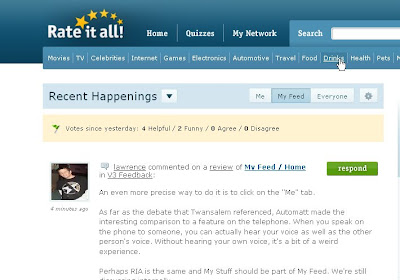
There are three tabs and two buttons on this page.
The tabs are: Me, My Feed, and Everyone.
The "Me" tab displays your most recent activity on the site.
The "My Feed" is your custom, personalized view of recent activity on the site - more on this to follow. At its simplest level, this view is a combination of the activity of the people that you are following, and the topics that you are interested in.
The "Everyone" feed is the full firehose of ALL recent site activity. You can think of this view like the old Recent Reviews page, but supplemented with other activity like new lists, new items, quizzes taken, and even ratings posted.
So how do you control these feeds?
There are two ways (and these are the two buttons).
The downward arrow is a Temporary Filter on whatever view you are looking at. It's an easy way to isolate certain story types - just lists, just ratings, just reviews, just quizzes, etc. When you click away from the home page, your Temporary Filter settings will be forgotten, and your view will go back to your Permanent Settings.

So how do you control your permanent settings?
It's the Gear Icon. This is where the magic happens, and where you can personalize your permanent feed views to your tastes.

Let's walk through the Gear Icon settings one by one.
Keyword
The first tab on your settings is a Keyword Tool, that lets you subscribe to keywords that you're interested in. For example, if I type in "Mexico," "San Francisco," and "NBA," the site will do its best to include every review from RateItAll related to those keywords in your "My Feed" view.
Using the keyword tool, you can also indicate stuff that you DON'T want to see in your "My Feed" view. For example, if you were sick of reviews about Dingos, you could add the word "Dingo" to your block list, and the site will do its best to filter out reviews related to dingos from your "My Feed" view.

Community
The second tab in your settings is the "Community" tab. On this tab you can specify whose activity shows up in your "My Feed" view. Do you want to see only activity from your friends (people you follow)? Or do you want to push it out a few degrees to show activity from friends of friends, or even, friends of friends of friends. The "friends of friends of friends" setting will give you the broadest view of site activity.
We've also built in a helpful, albeit devious tool for filtering out reviews from particular reviewers here, even if they are your "friends" on the site. For example, if I got sick and tired of activity from "Lawrence," I could add filter out their activity. This feature is perfect for when you feel the pressure to follow someone, but don't actually like reading their stuff.
Like the Keywords tab, the Community tab only affects your "My Feed" view.

Saved Topics
The third tab in your Gear Icon settings is the "Saved Topics" tab. As you browse the site, you may have noticed "Fave" buttons on various pages - items, lists, categories, etc. Clicking Fave on any content page of the side will subscribe you to all the activity from that page.
For example, one of my favorite lists on the site is Mexican Beer. Clicking the "fave icon" on this page will subscribe me to new reviews posted to this list. It's a great way to track the reviews coming in to lists that you made, or to track reviews of a specific item like your blog, or yourself! (if you are on the reviewers list)
Like the Keywords and Community tabs, the Saved Topics tab only affects your "My Feed" view.

Story Types
The final tab is the "Story Types" tab. This is the setting that determines what types of things are included in your Feed views. Do you want to see only reviews like the old recent comments page? You can make that happen. Do you want to see Reviews, Comments, Quizzes, but not Ratings without reviews? Likewise, this is easy to do.
Unlike the other tabs, this setting affects all three tabs (me, my feed, everyone) on your home page.
This is a permanent setting, and the system will remember your choices as long as you are logged in, and until you decide to change them again.

I hope this helps. There are powerful tools in here, and I believe that folks now have the tools to create exactly the experience that they want on RIA.
Thanks for all of the feedback - it's been very helpful, and we're acting on a number of the suggestions already - please keep it coming (feedback@rateitall.com).




Lawrence...I see the "Fave" button on item pages, but not on list pages. If I want to follow an entire list, would I have to fave every item in that list individually? Thats the only solution I see right now, and it seems very tedious.
ReplyDeleteZB, somehow I am just seeing this now. You can now Fave an entire list.
ReplyDelete